You can contact Cloud4U technical support via the ticket system, email support_line09@cloud4u.com or phone +90 212 706 73 93. For non-urgent technical issues, use tickets - this is the primary way to contact us. Email and phone are additional communication channels for emergency situations, such as sending a non-delivery report (NDR), or in cases where it is not possible to create and view tickets for some reason (e.g. problems with the Internet).
The ticket uniquely identifies the customer. Therefore, the technical support staff has the right to refuse to perform potentially destructive actions (virtual machine shutdown/deletion) or actions that may lead to disclosure of confidential data (changing user passwords and providing information about account data, etc.) if the technical support request was made in another way.
Tickets can be created not only by customers, but also by technical support staff themselves (for example, to authorise preventative work) or by automated systems (for example, a monitoring system that detects problems in the customer's infrastructure). In this case, it is necessary to provide feedback by replying to the message in the ticket.
To create a ticket or view previously created tickets, log in to your personal account at https://client.cloud4u.com. Click on "Login" at the top right of the main page of the site.
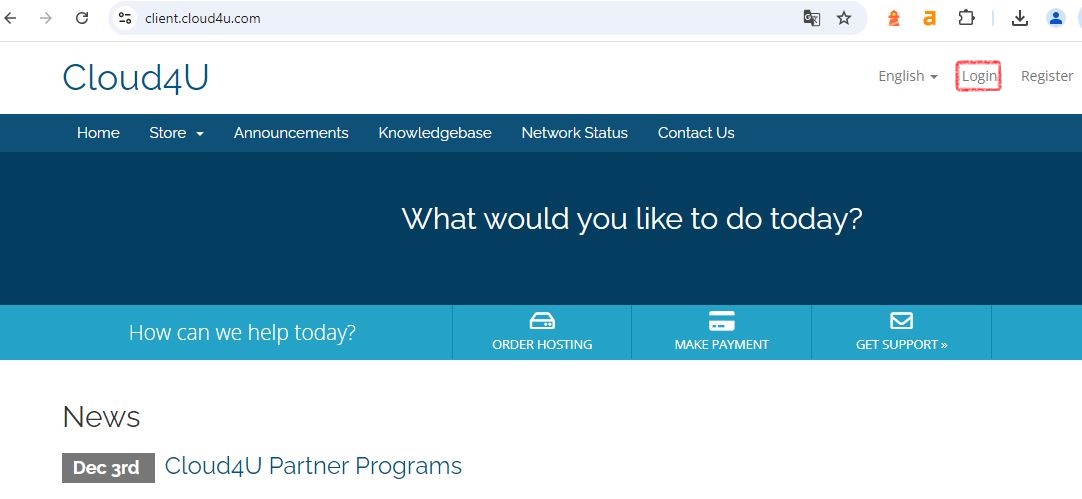
Fill in your e-mail and password, click "Login".
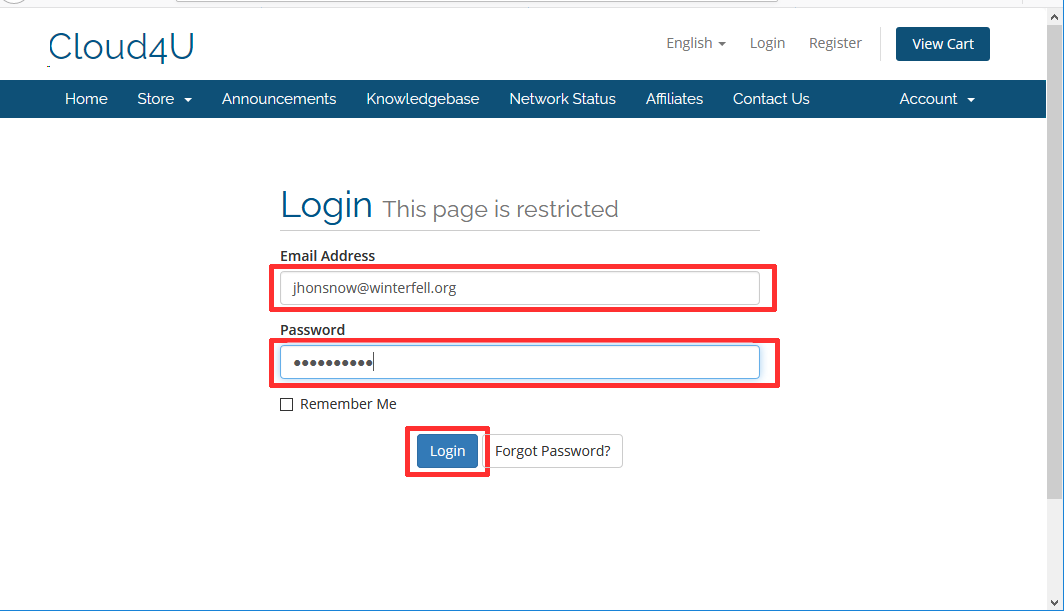
Note: To log in, use the email provided during registration. An email was sent to this address when you registered for trial access. The email contains a password to log in to your personal account.
To create a new ticket in your personal account click "Open ticket".
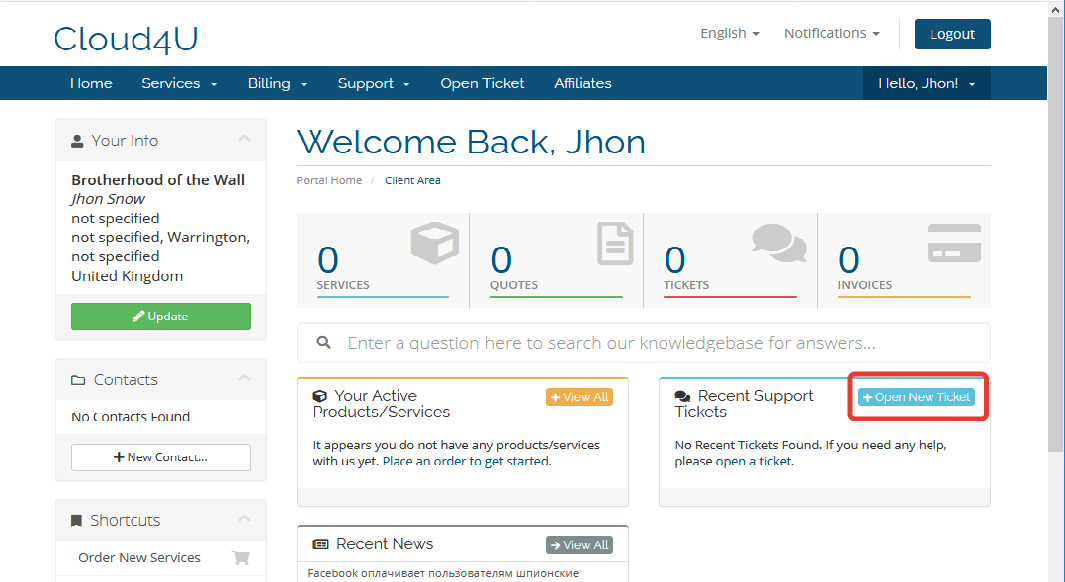
Fill in the ticket subject (preferably reflecting the reason for the request), select the ticket priority (normal, urgent, etc.). Leave all other fields in the ticket header as they are. Describe your question in detail in the message body. If necessary, attach a file to the ticket, such as a screenshot or system or application log. To do this, click 'Select file' in the 'Attachments' section. This will bring up the File Manager window where you can select the file to attach. If necessary, you can attach more than one file by clicking on the "Add more" button.
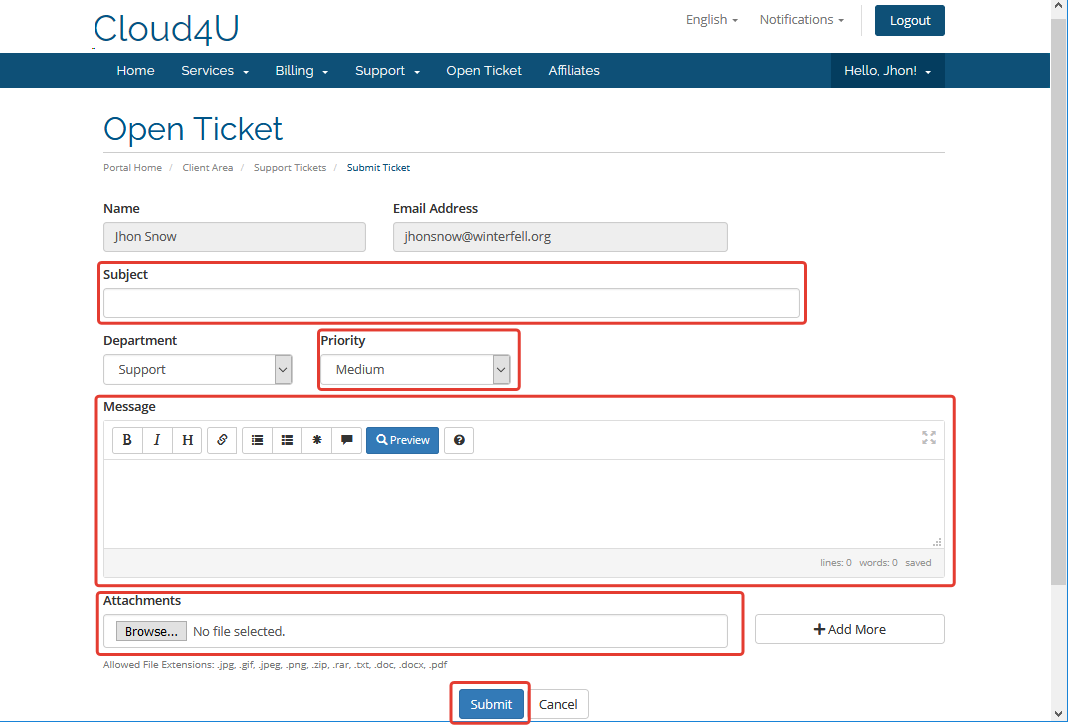
To view previously created tickets, select "Support" - "Tickets" from the main menu of your personal account.
Select the ticket you are interested in from the list (you can also use the search function) and click on the ticket name with the left mouse button.
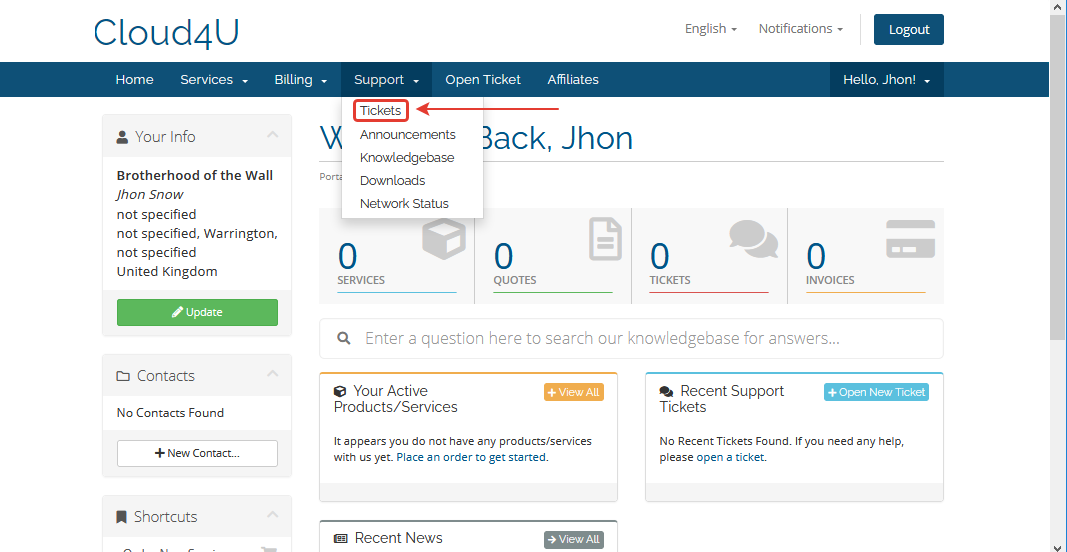
Once the ticket is open, you will be able to view all messages, both yours and those of the Technical Support team. Please note that the most recent messages are at the bottom of the page. To create a new message, use the form at the top of the page, similar to creating a new ticket.
Please note! When new messages appear in the ticket, as well as when its status changes, the client will receive notifications by email. If you reply to these emails, your message will be sent to Support@cloud4u.com. And your reply will be sent to Support@cloud4u.com. Therefore, you should reply to the ticket message using a form in your personal account as described above.
