In this article, we will describe how to connect to MAC OS using the VNC remote access protocol. First of all, we need to enable the built-in VNC server on MAC OS by going to 'System Settings'.
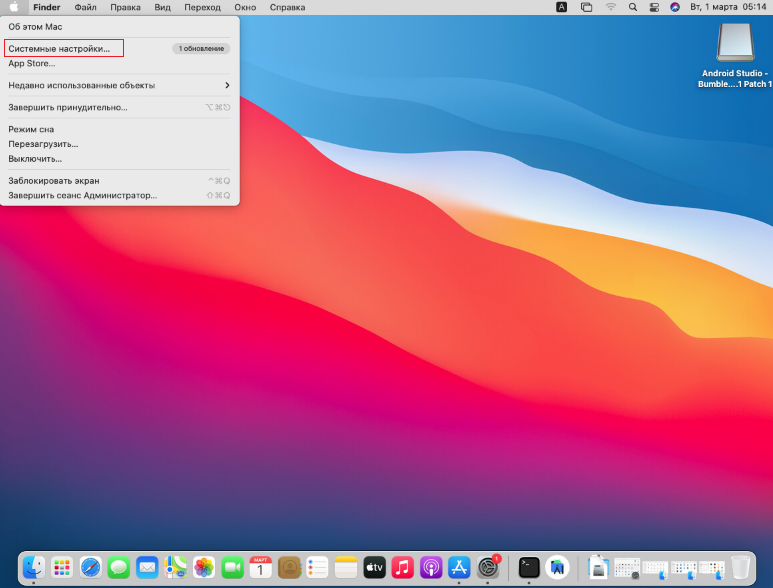
Open Shared Access
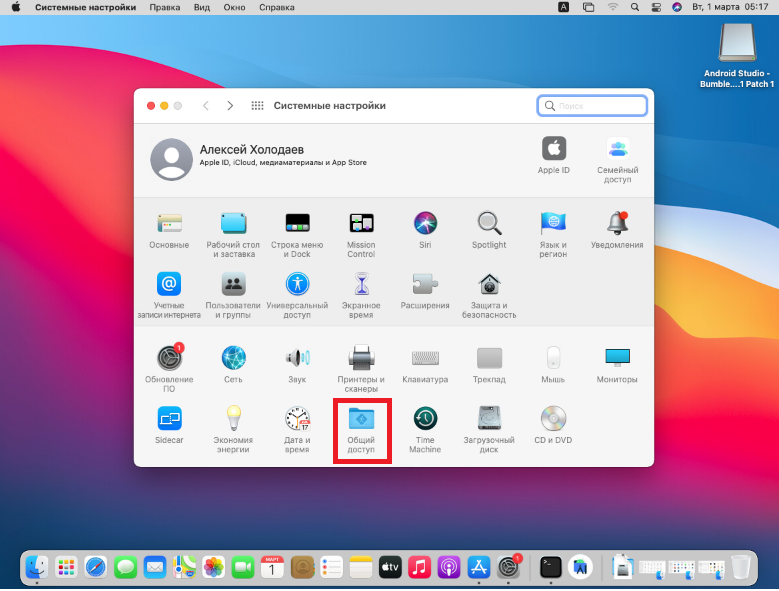
Tick the 'Remote control' box.
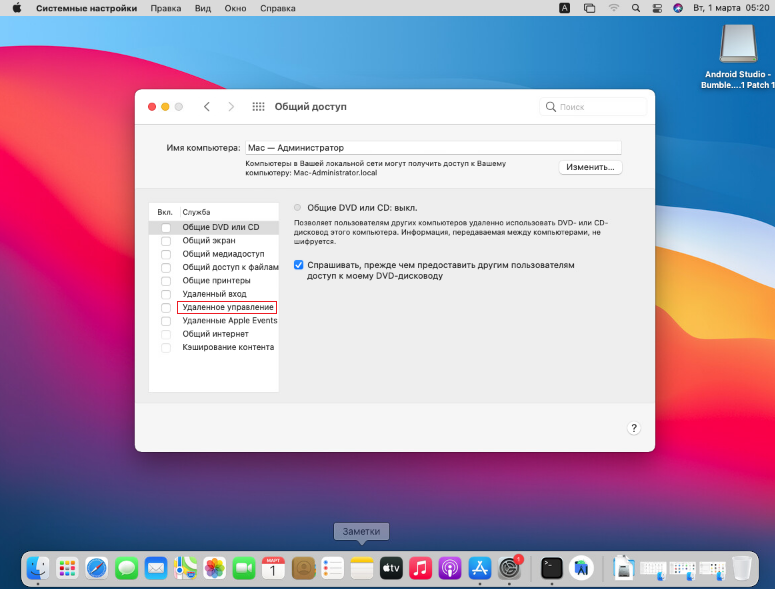
Tick all the boxes.
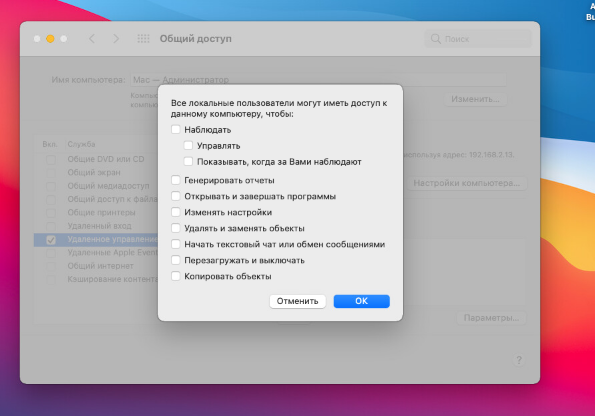
Go to 'Computer settings'
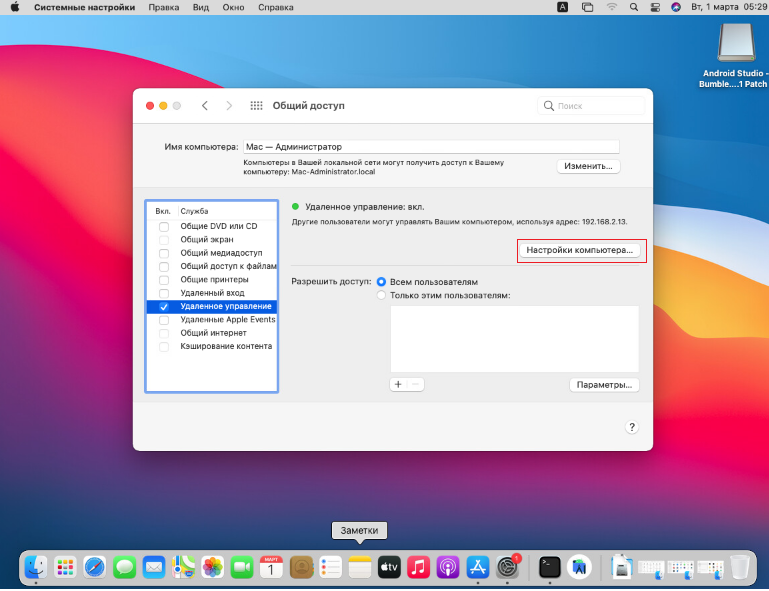
Tick the checkboxes next to 'Any user can request screen control'.
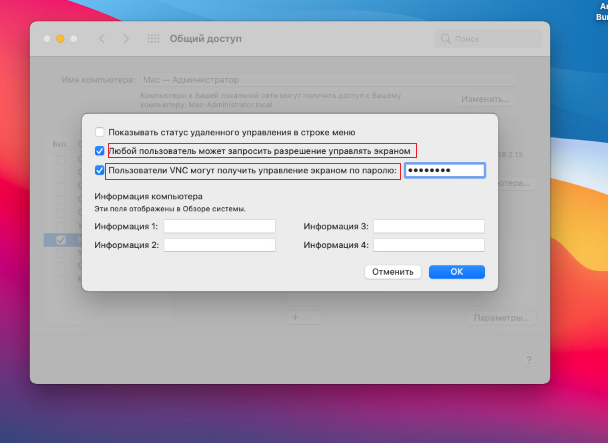
VNC users can get screen control by password.
Enter the password to the left of 'VNC users can get screen control by password'. Then click the 'OK'.
The operating system configuration is now complete.
Now you need to configure your EDGE router (EDGE gateway).
To do this, connect to the vCloudDirector control panel and go to the 'Network' section
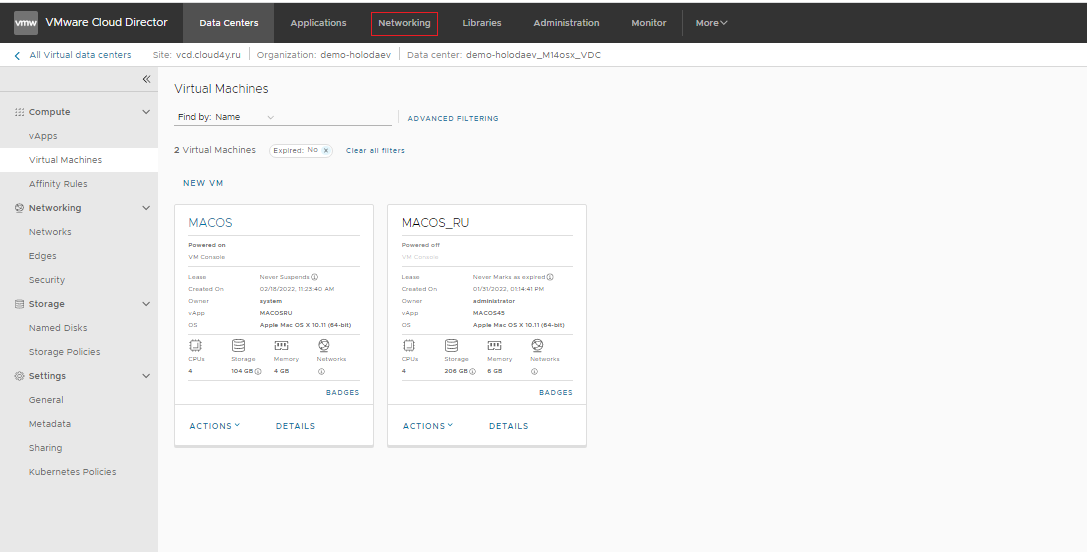
Click edge gateway
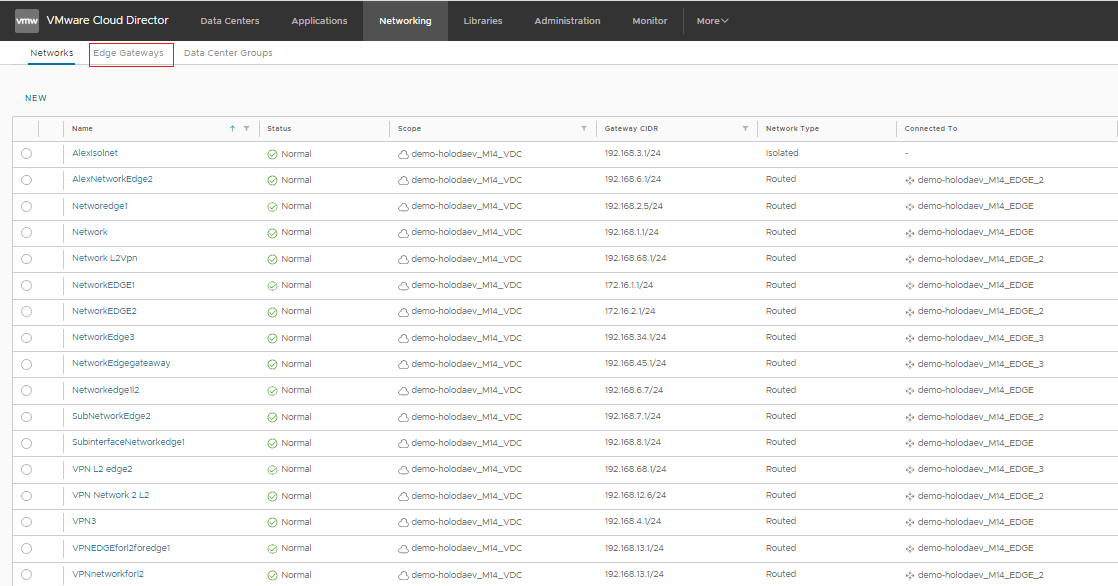
Select EDGE which is the gateway for your MAC, and click 'Services'.
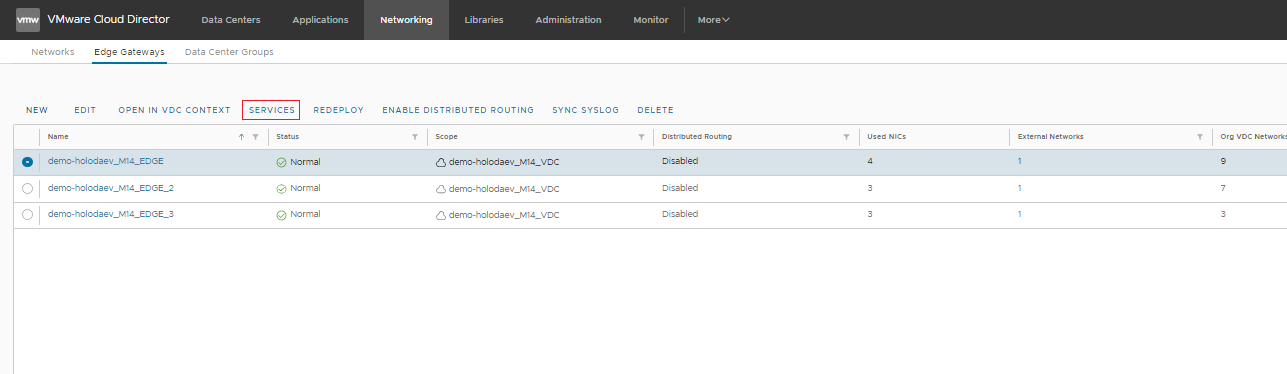
Select NAT

Select DNAT
Create a DNAT rule.
In the 'Protocol' field, select TCP. In the 'Original Port' field, enter 5900.
In the 'Applied On' field, select the interface of the edge gateway on which the rule will be applied.
In the 'Original IP/Range' field, enter or select the external IP address of the interface on which the rule is to be applied.
In the 'Translated IP/Range' field, type the IP address of your MAC.
Enter 5900 in the Translated Port field.
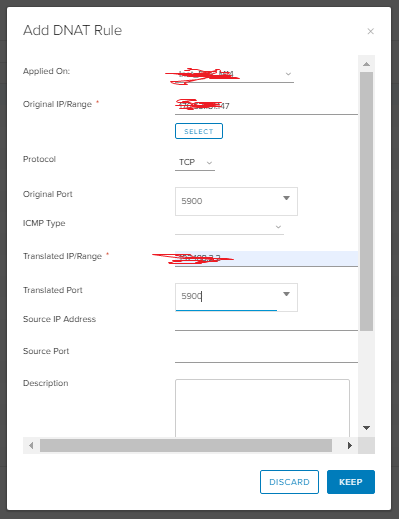
You are now ready to connect to your MAC from any client machine using the VNC protocol. Download any VNC client to your client machine. The IP address for the connection should be the one you wrote when creating the NAT rule, port 5900 (default for VNC). The login of the Administrator or any other user on your operating system MAC that you have given access to via VNC. The password of this user on your MAC system.
