To create users with the ability to connect via Remote Desktop Protocol (RDP), do the following
Open the Computer Management.
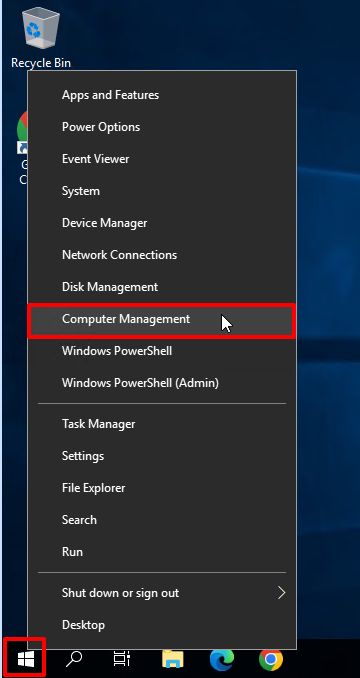
Go to Local User Panel - Right click on Users - New User
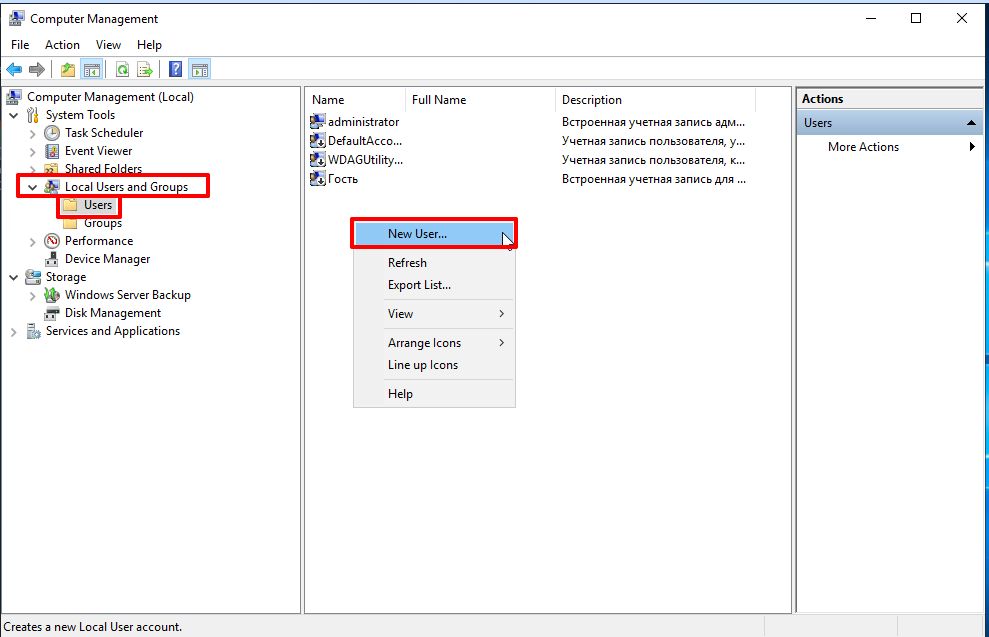
Fill in the fields: User - user name, Password - create a strong password (we recommend not less than 8 characters), enter it and confirm. If you wish, tick the box - Password validity period is not limited. CLICK OK.
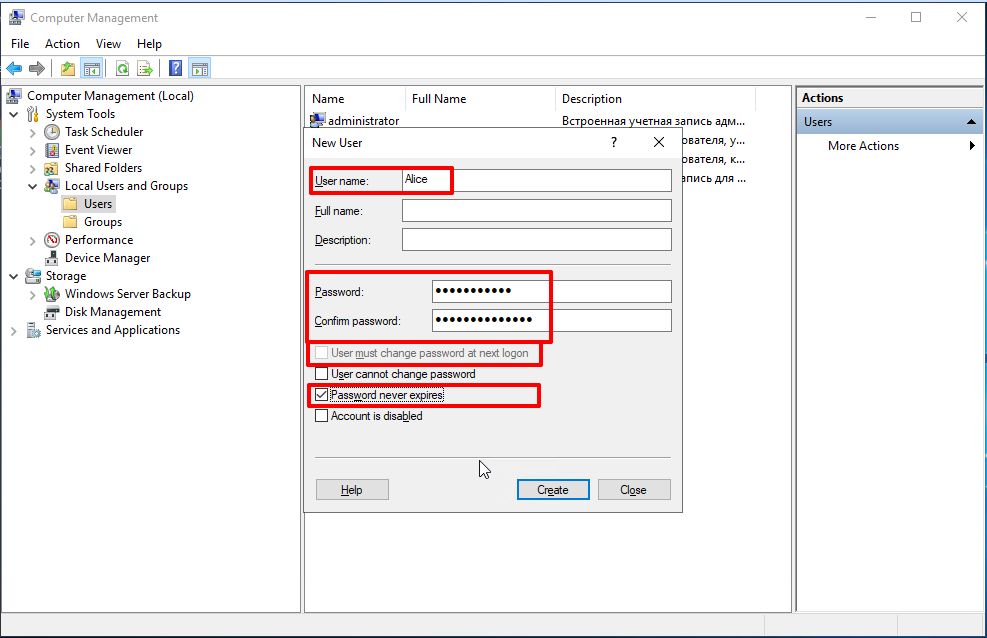
The next step is to assign the created user to a group of remote desktops so that they can connect to the remote desktop.
Select the created user, right click - open properties.
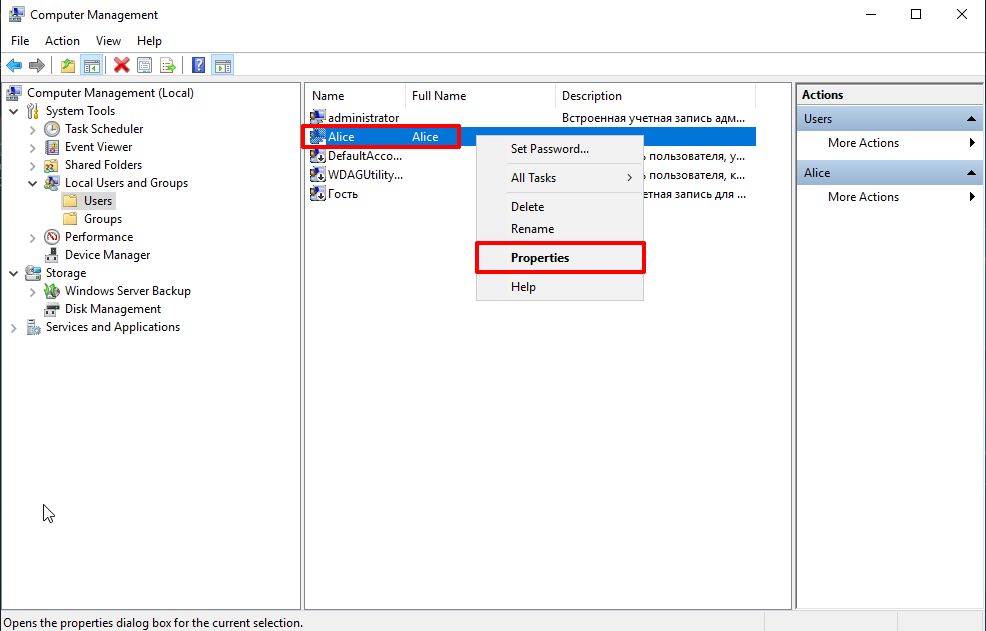
Open the Membership tab - click Add.
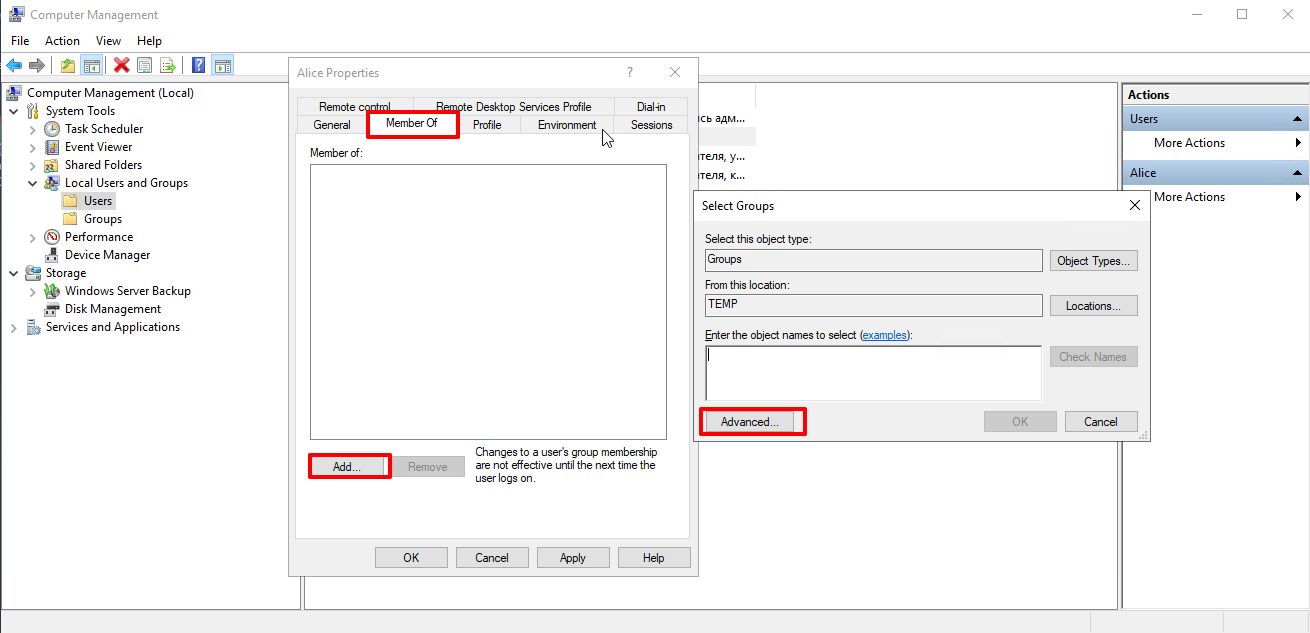
Click Search and look for Remote Desktop Users group - select it - OK
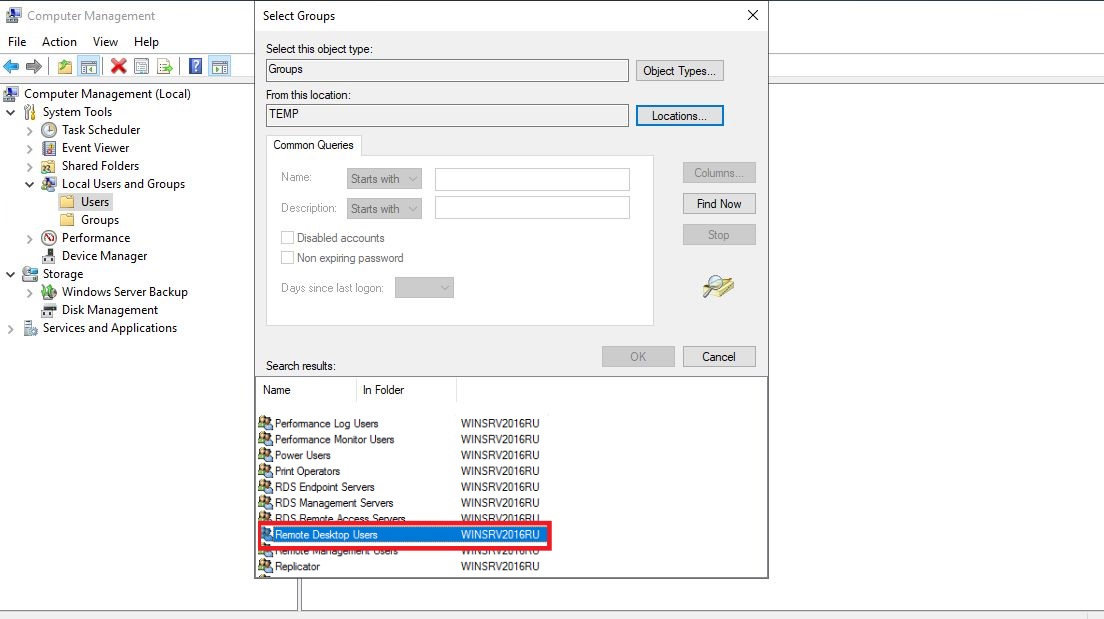
Apply - OK.
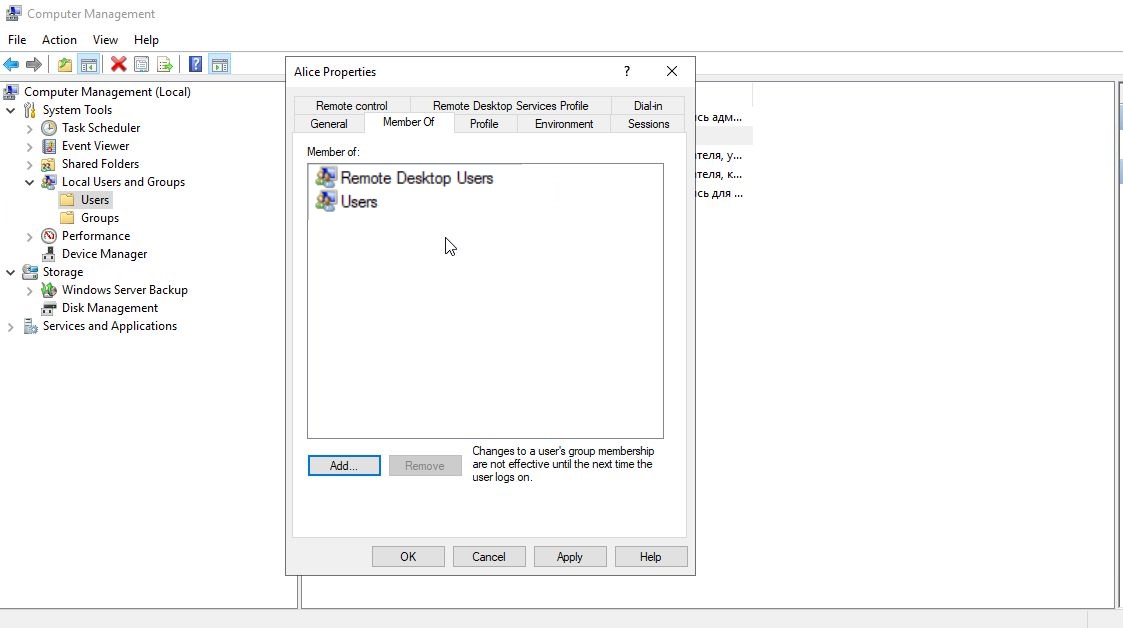
The User is created.
