How to set up Microsoft Outlook to work with POP3, SMTP, IMAP4
To configure Microsoft Outlook to work with your mailbox via POP3, IMAP4 and SMTP, you must
1. Start Microsoft Outlook and select the File menu
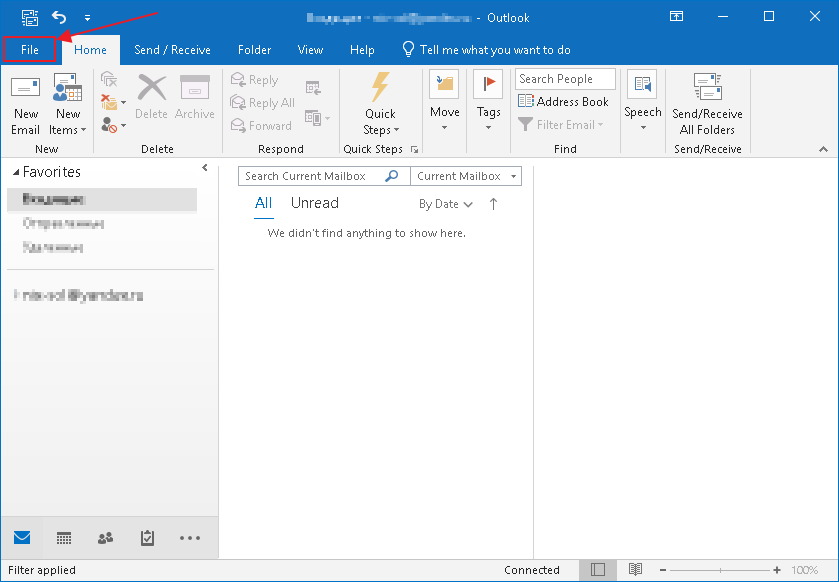
2. Select Add account
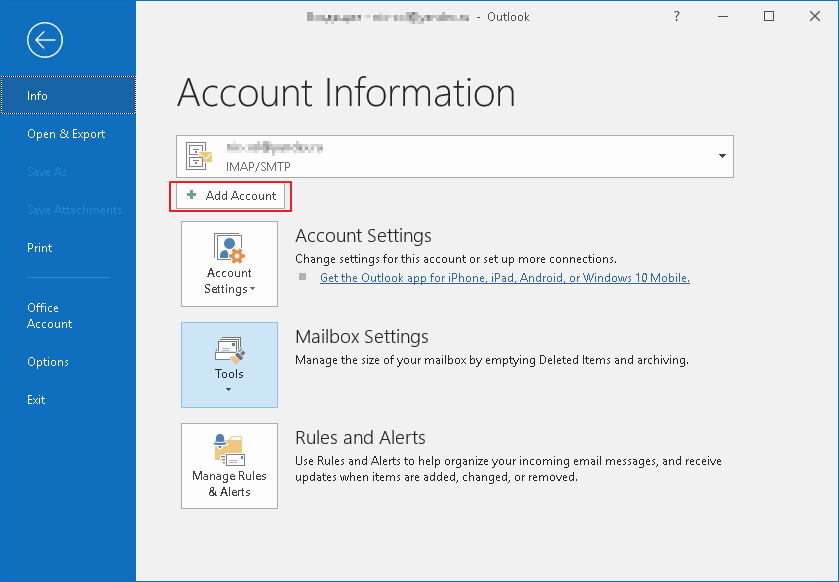
3. Select Manual Setup or Additional Server Types
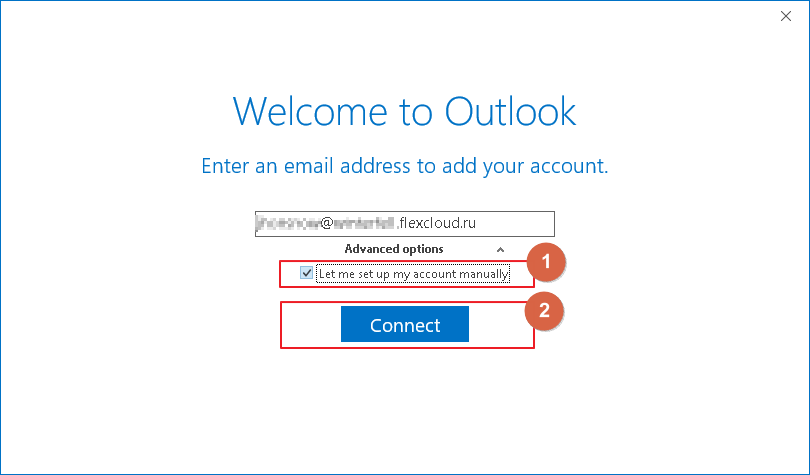
4. Select POP or IMAP Protocol
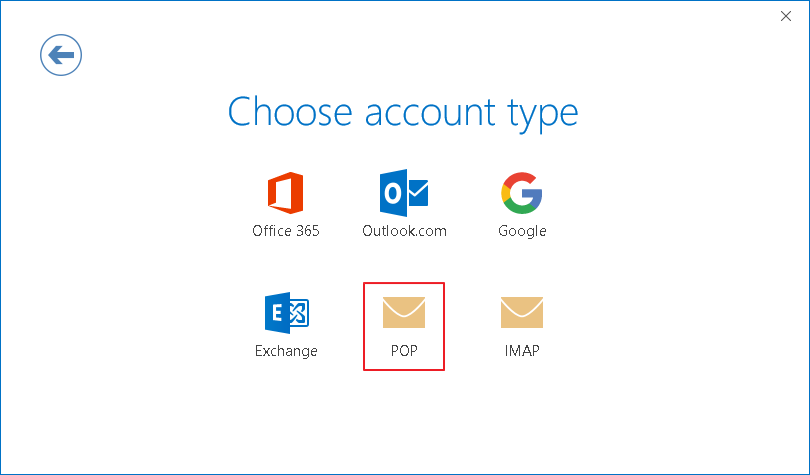
5. Fill in the required fields:
5.1 In the Name field - enter your First or Last Name;
5.2 In the Email Address field - enter the address of your mailbox to be obtained from the person in charge;
5.3 In the Account Type field, select POP or IMAP, respectively;
5.4 In the Incoming Mail Server field - enter mail.flexcloud.ru;
5.5 In the Outgoing Mail Server field, enter mail.flexcloud.ru;
5.6 In the User field, enter the mailbox address, e.g. kilia@rostovgaz.ru;
5.7 In the Password field, enter your password;
5.8 Click More Settings.
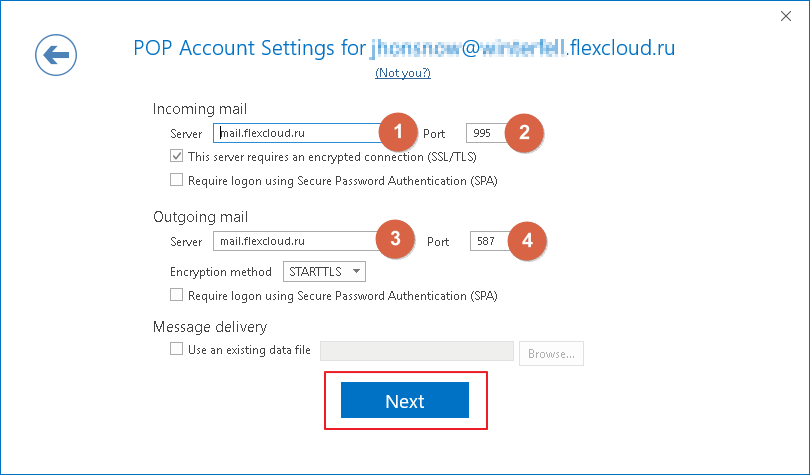
6. In the window that appears, select the Advanced tab
6.1 In the POP3 server field (if you have selected POP account type) enter 995. If you have selected the IMAP account type, enter 993 in the IMAP server field;
6.2 Tick the Encrypted connection (SSL) checkbox;
6.3 In the SMTP Server field, enter 587;
6.4 Click OK
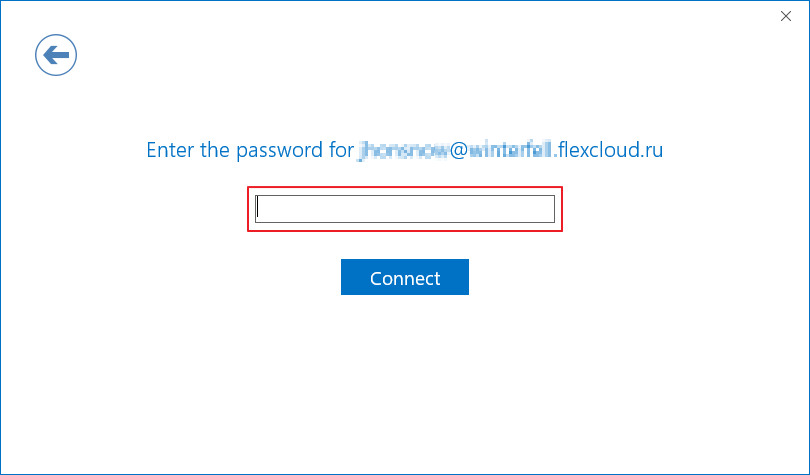
Once the settings have been checked for correctness, a window will appear indicating that you are ready to create an account. Click Finish. Your Microsoft Outlook account is created.
If any errors occur during the validation step, contact your system administrator or technical support.
