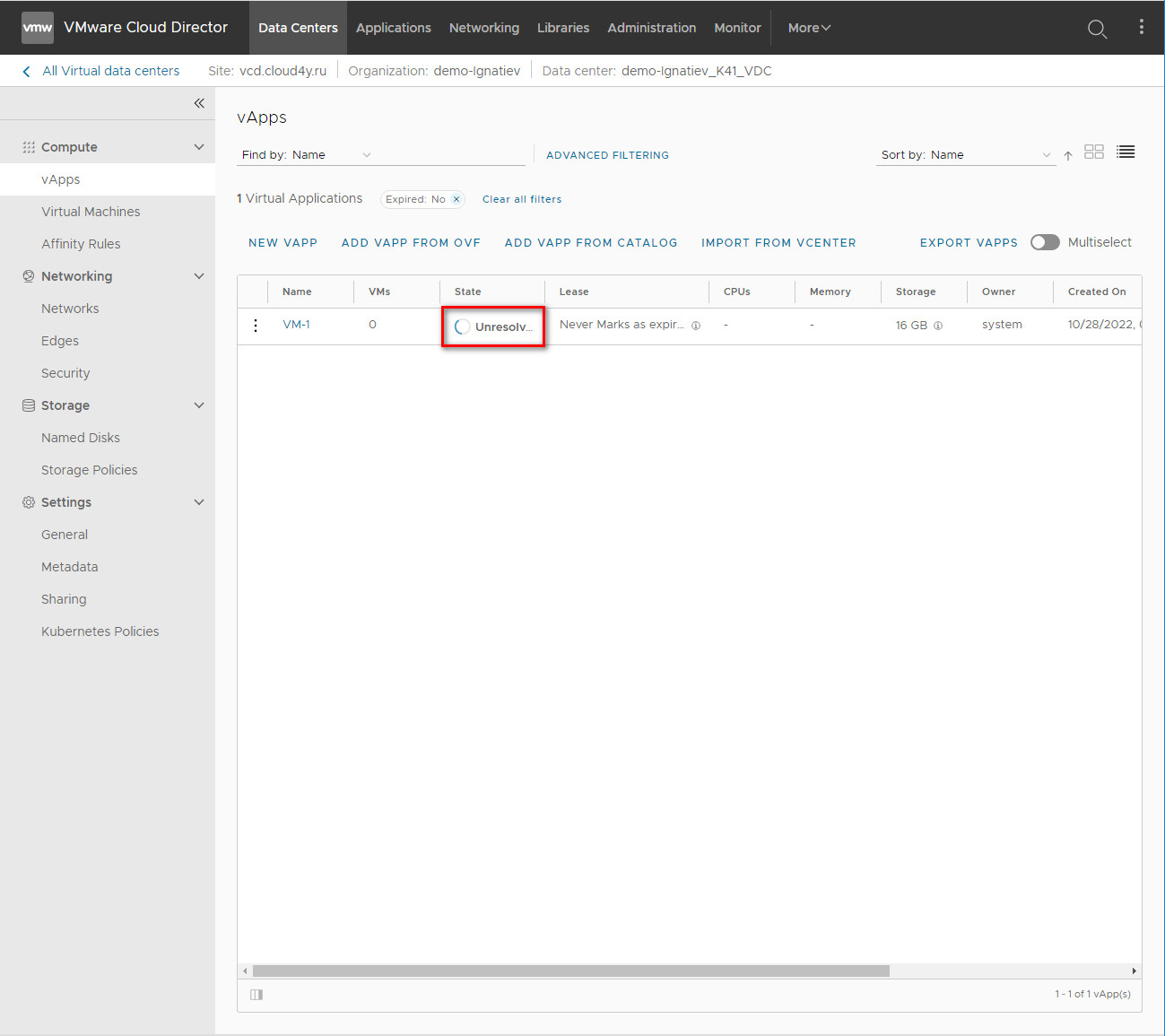In this article, we will show you how to import your VMs through the internal interface of vCloud Director.
To do this, you need to log into your VDC and go to the vApps tab. Then select "ADD VAPP FROM OVF".
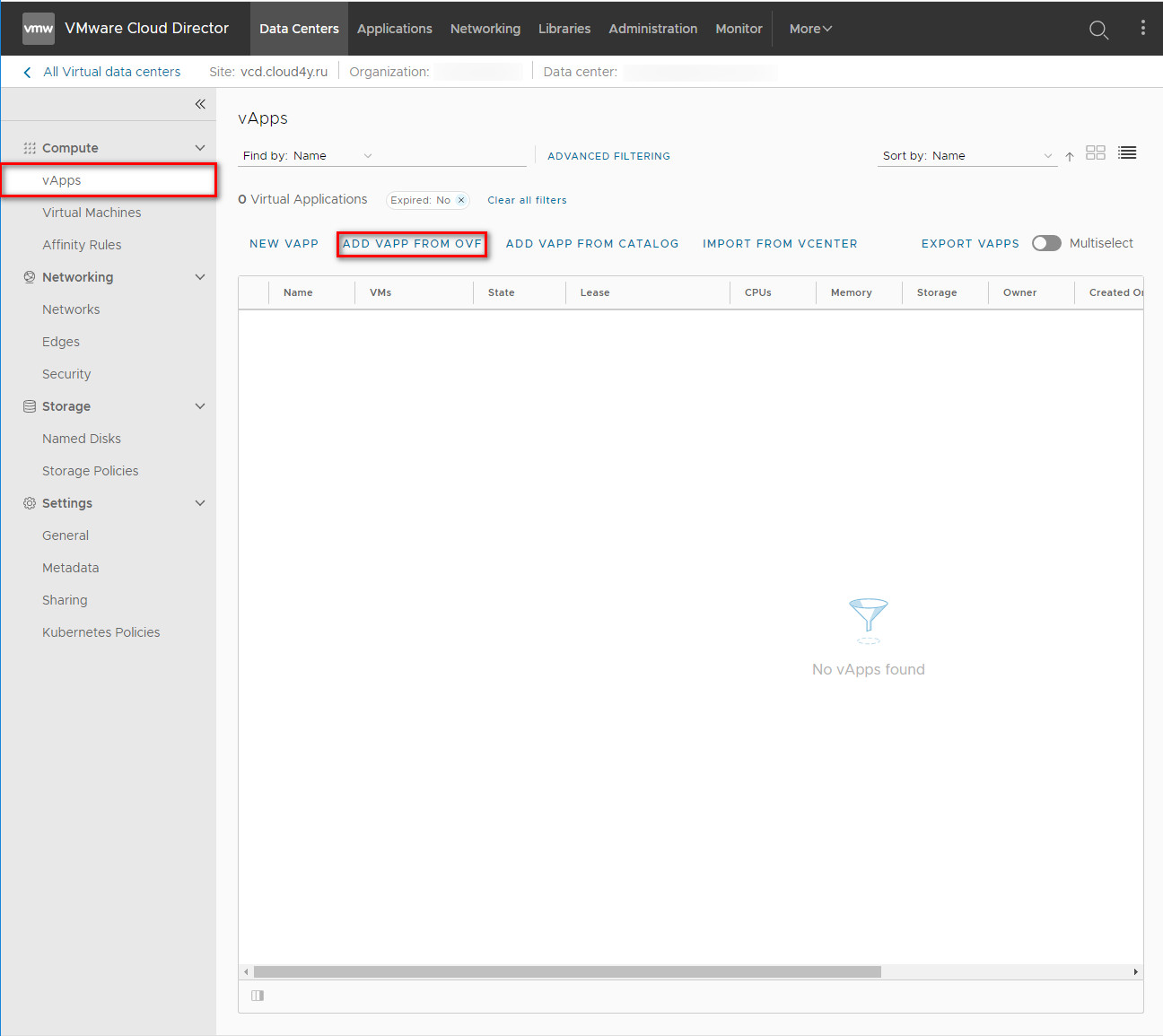
In the appeared window, select all necessary .ovf .vmdk .ova files of your VM.
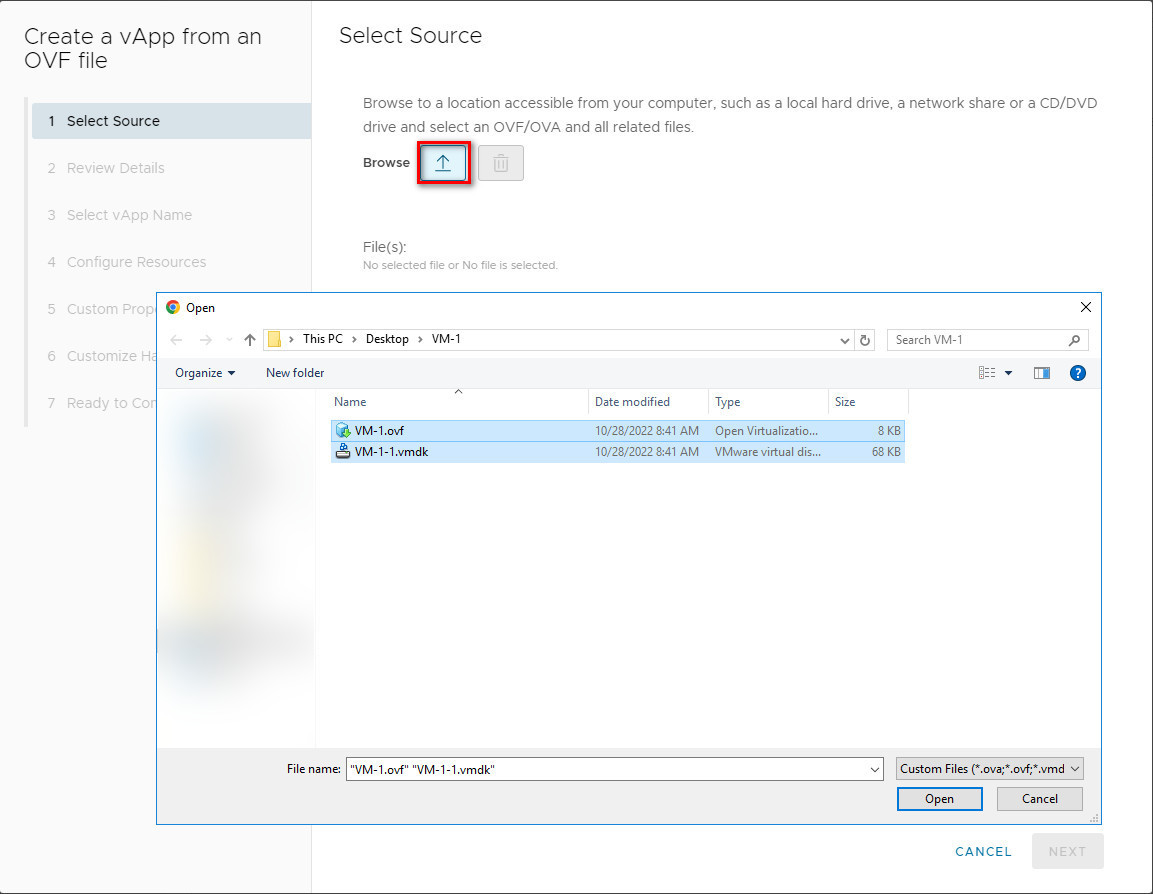
If any files are missing, there will be an error at this step.
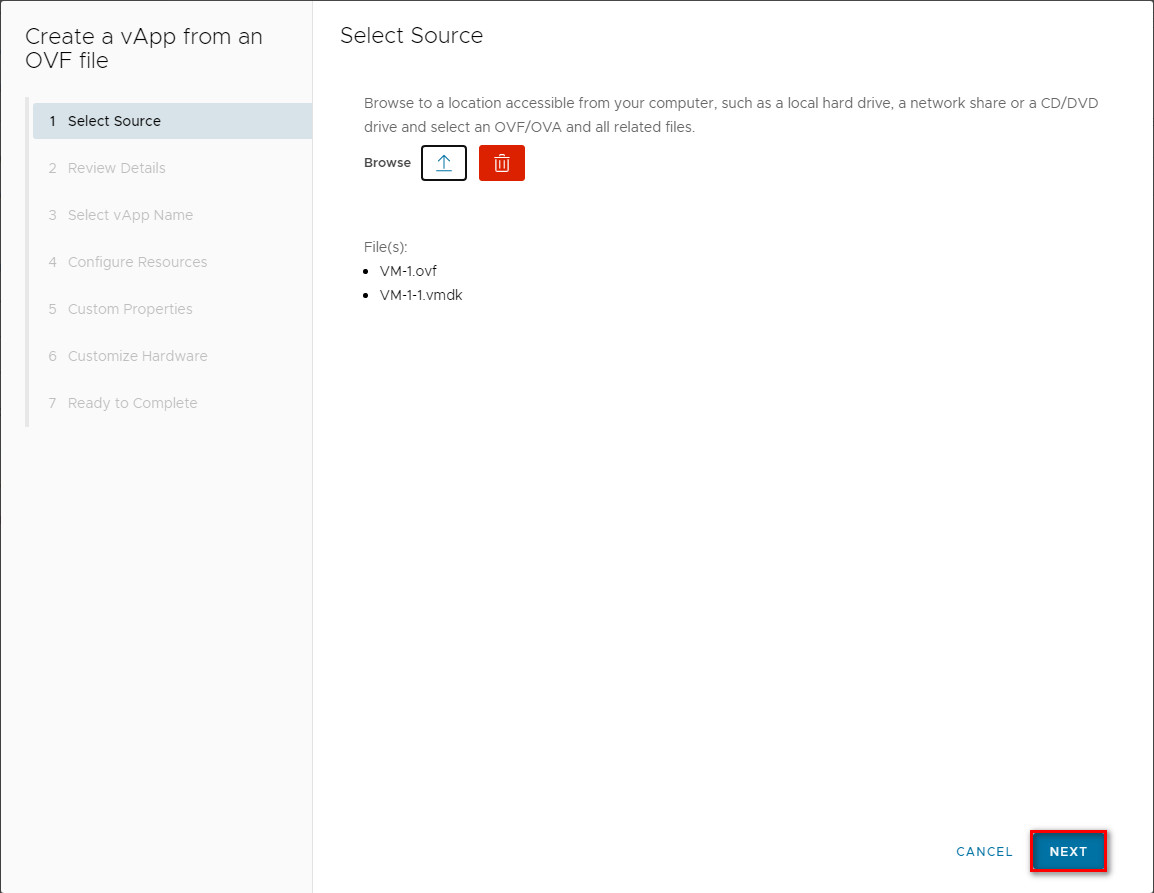
Here you are prompted to reconcile the .ovf configuration
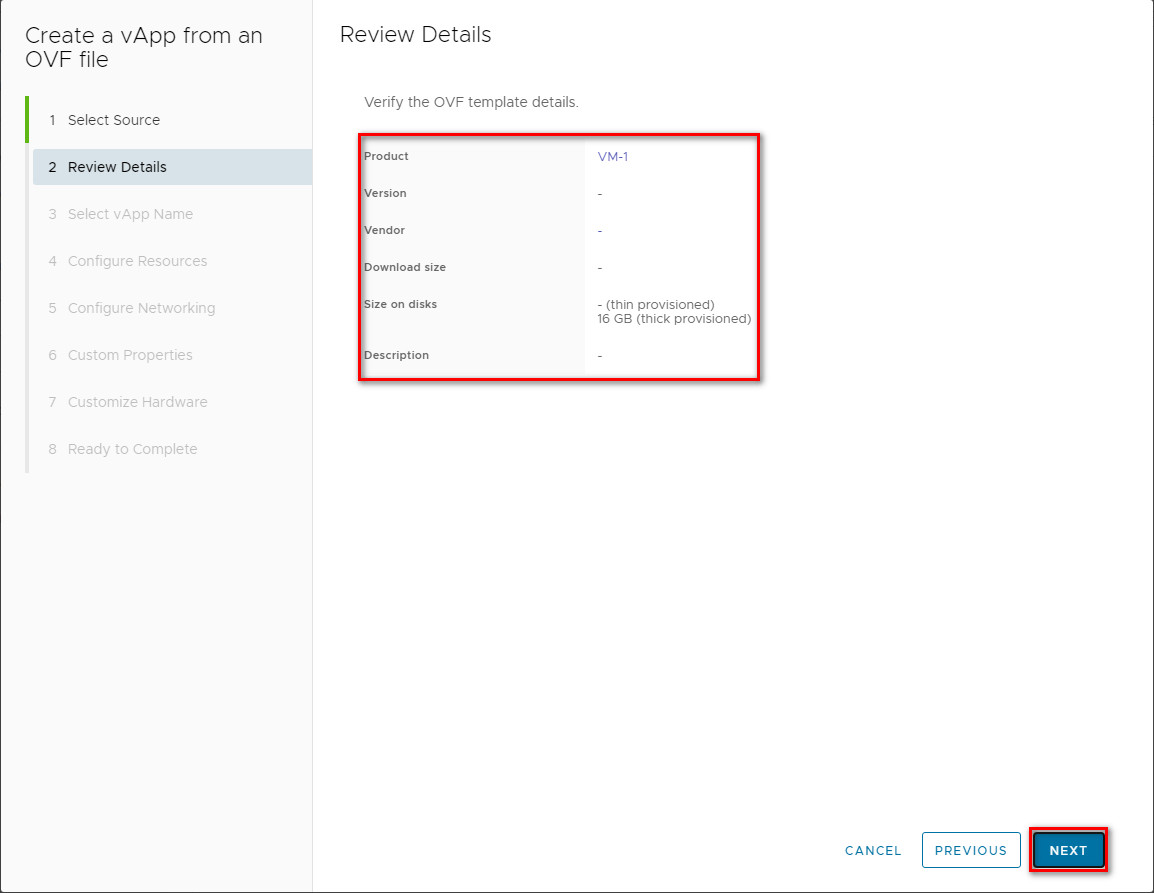
Here you are prompted to specify the name of the VApp in which your VM will be hosted.
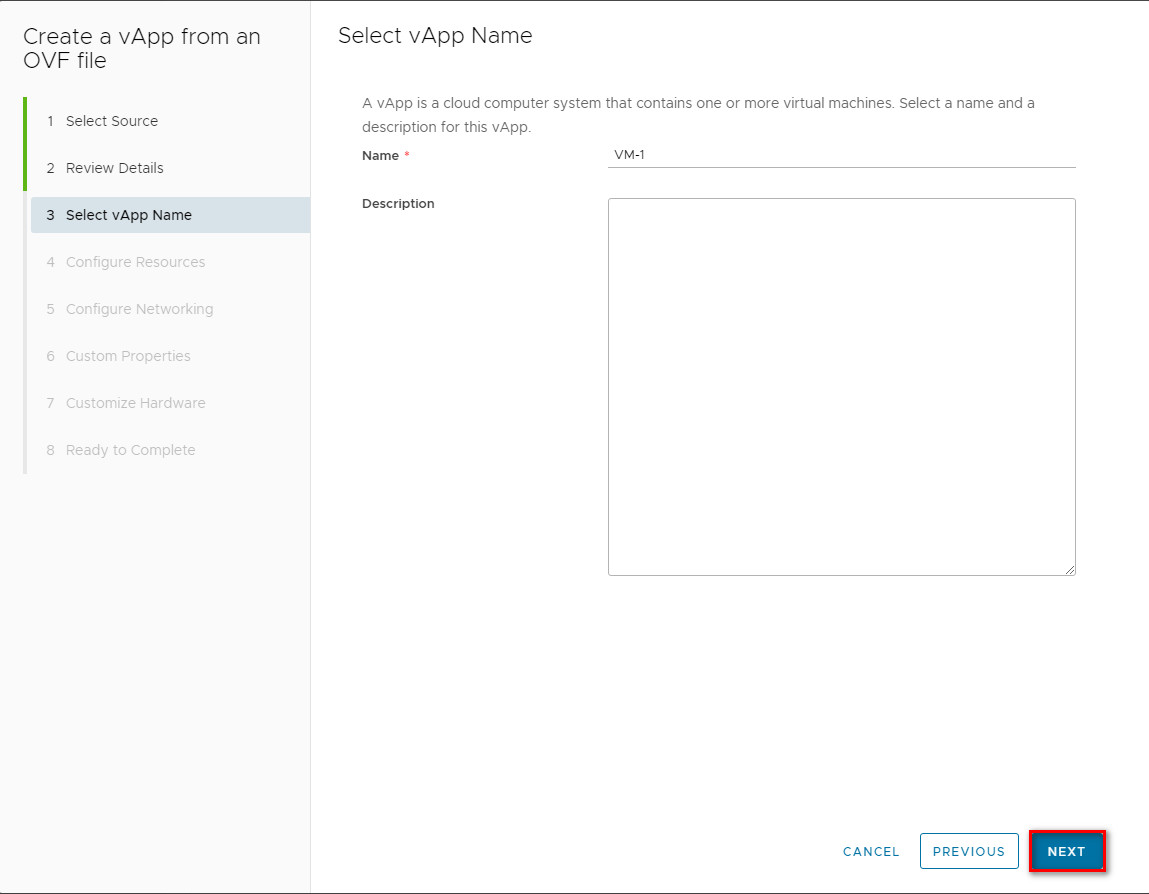
Next, specify the name of the VM and the disk policy.
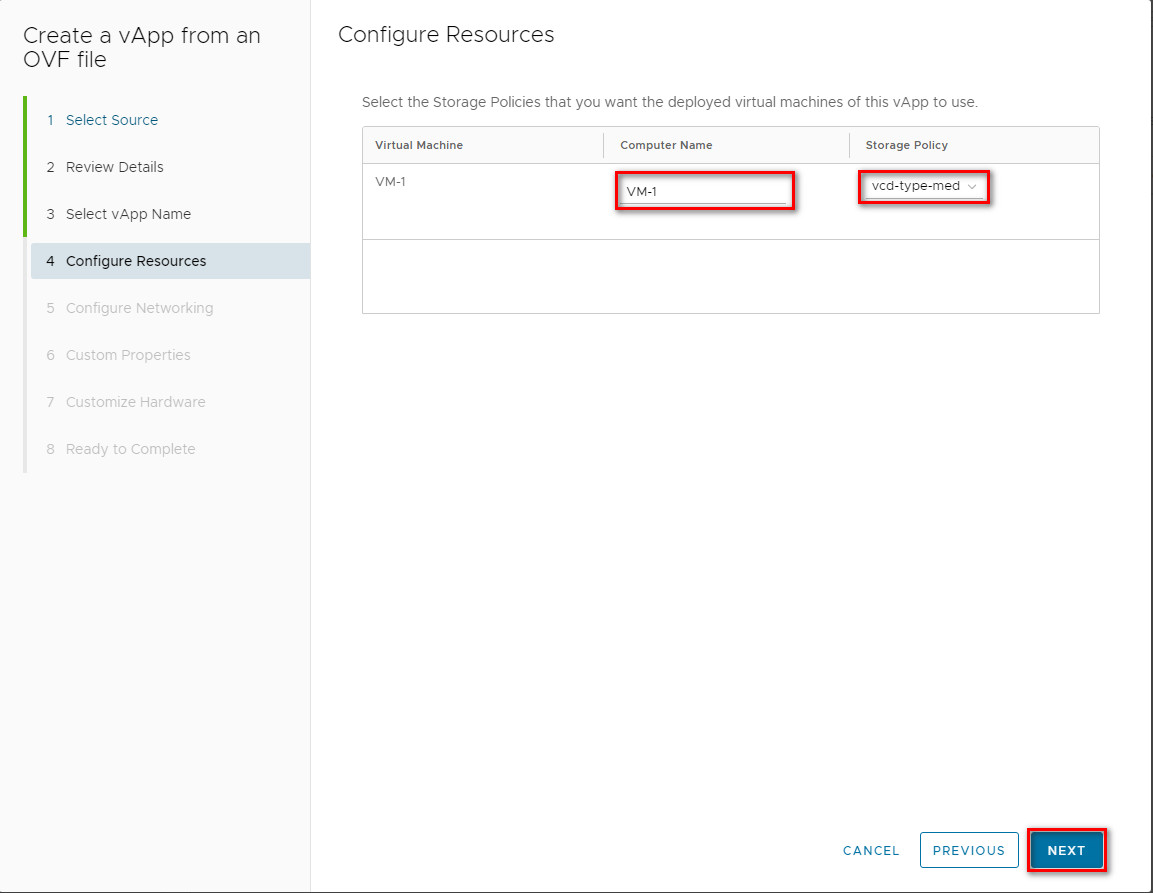
Next, the network settings for this VM will be forwarded. If there are not any, you can skip this step.
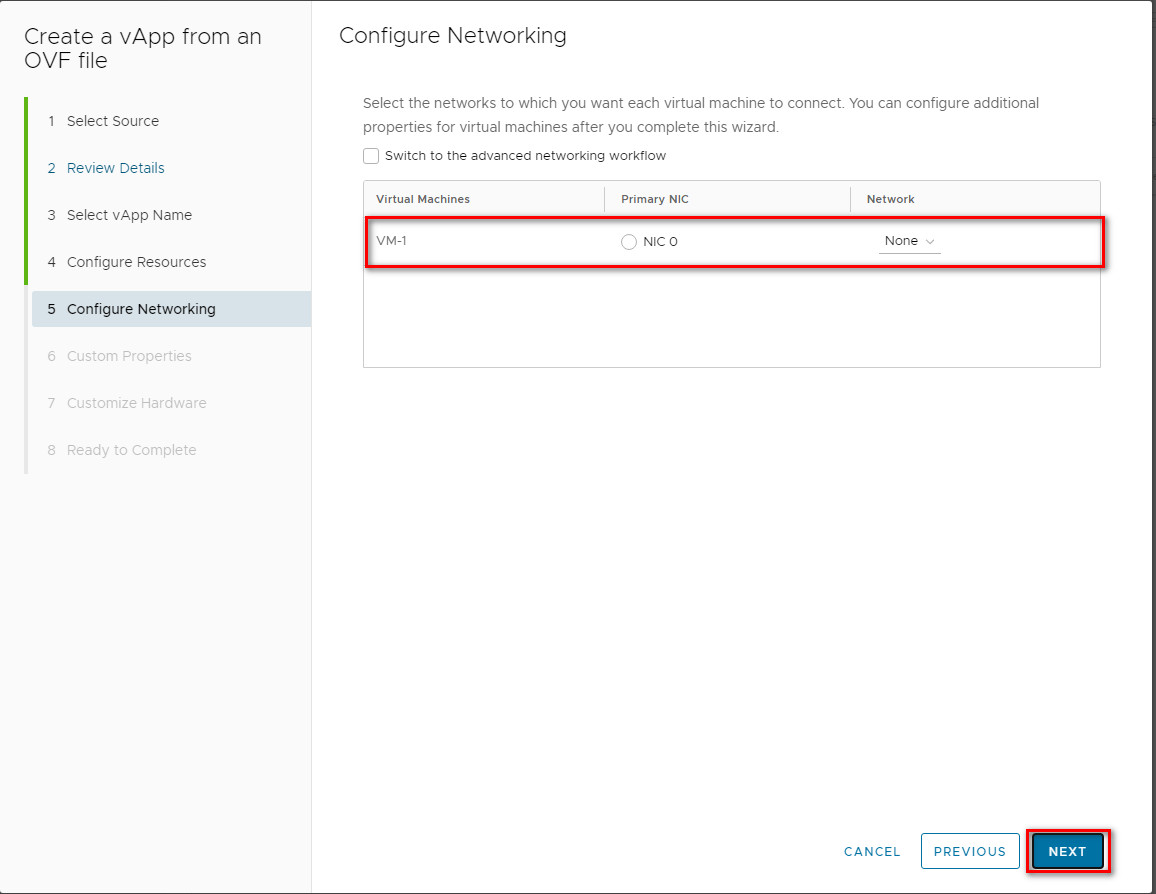
At this step, you need to set the CPU and RAM parameters of the virtual machine.
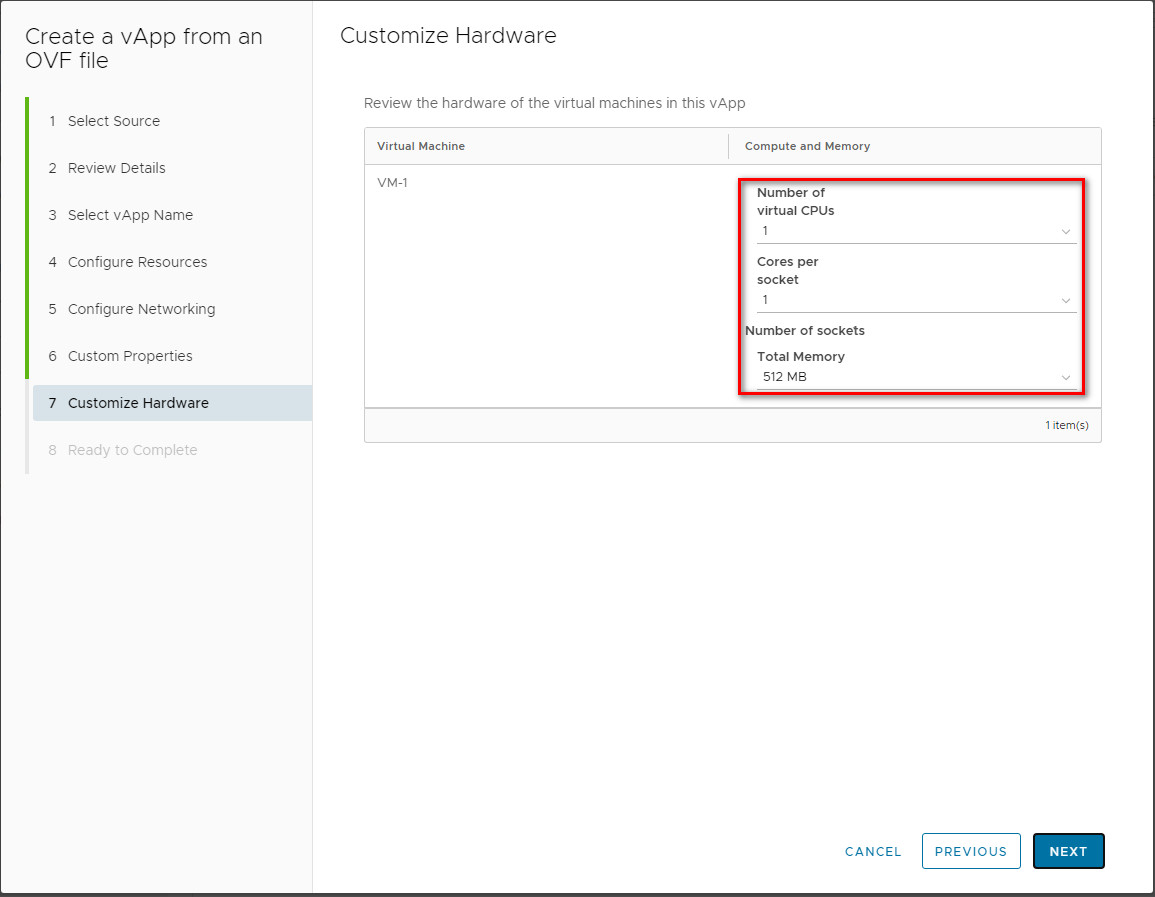
On the last screen, you can check the settings that will be used when you deploy the VM.
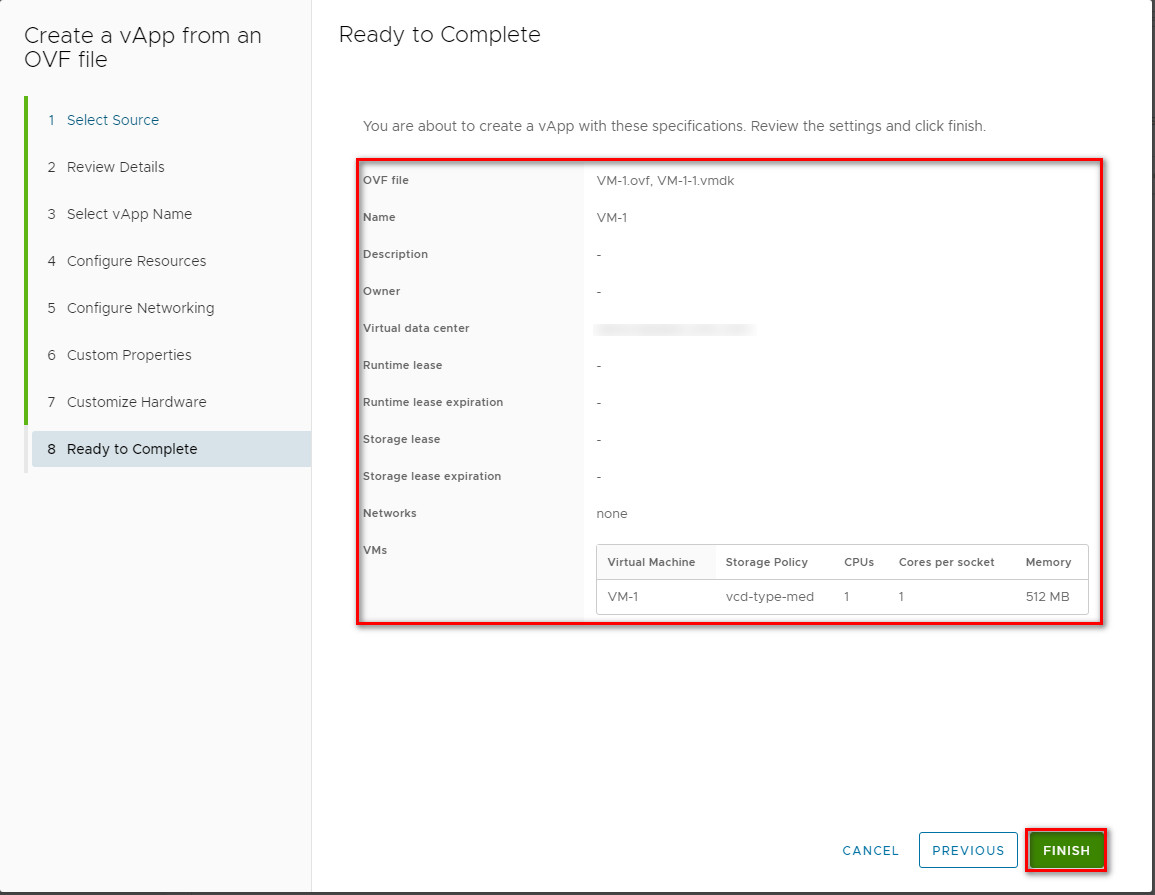
Then just wait until the Unresolved status changes to Powered Off